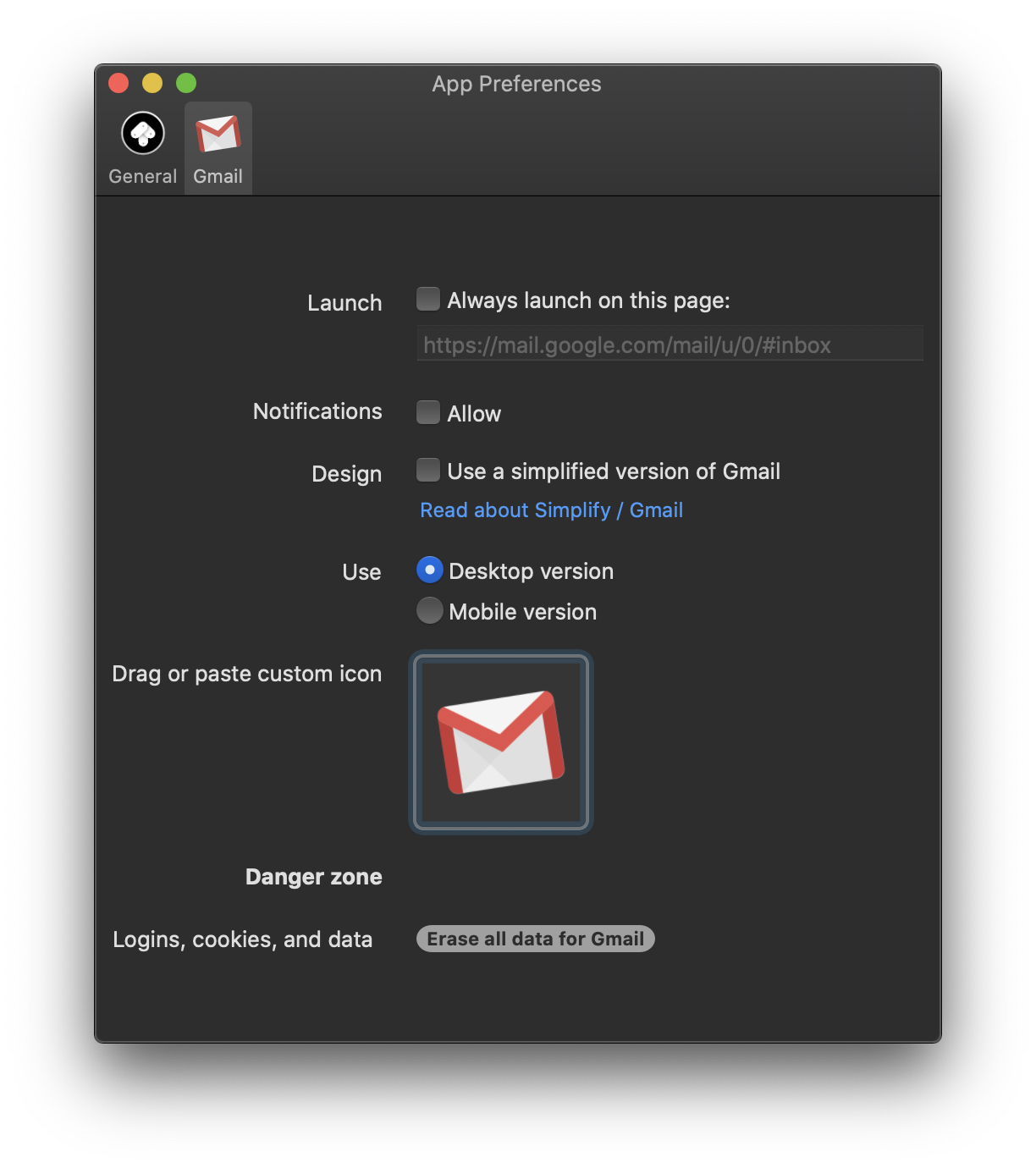Changing an app icon
Flotato will try and guess what the best icon for your app should be. But in the end, you're the boss of your own taste, so of course you can change the icon.
When do I need this?
- You don't like the colors black and red and the letter N, so now you want a different icon for your Netflix app on your desktop
- Flotato's best guess didn't cut it and you have a better idea
- You're using Letterboxd and saw that Letterboxd provides a sweet icon specifically for Flotato users!
How to do it
Once you've prepared that new icon, here's how to change it.
- Open the app for which you want to change the icon, e.g. Netflix or Gmail
- Open Preferences by pressing the ⌘ and , (comma) keys
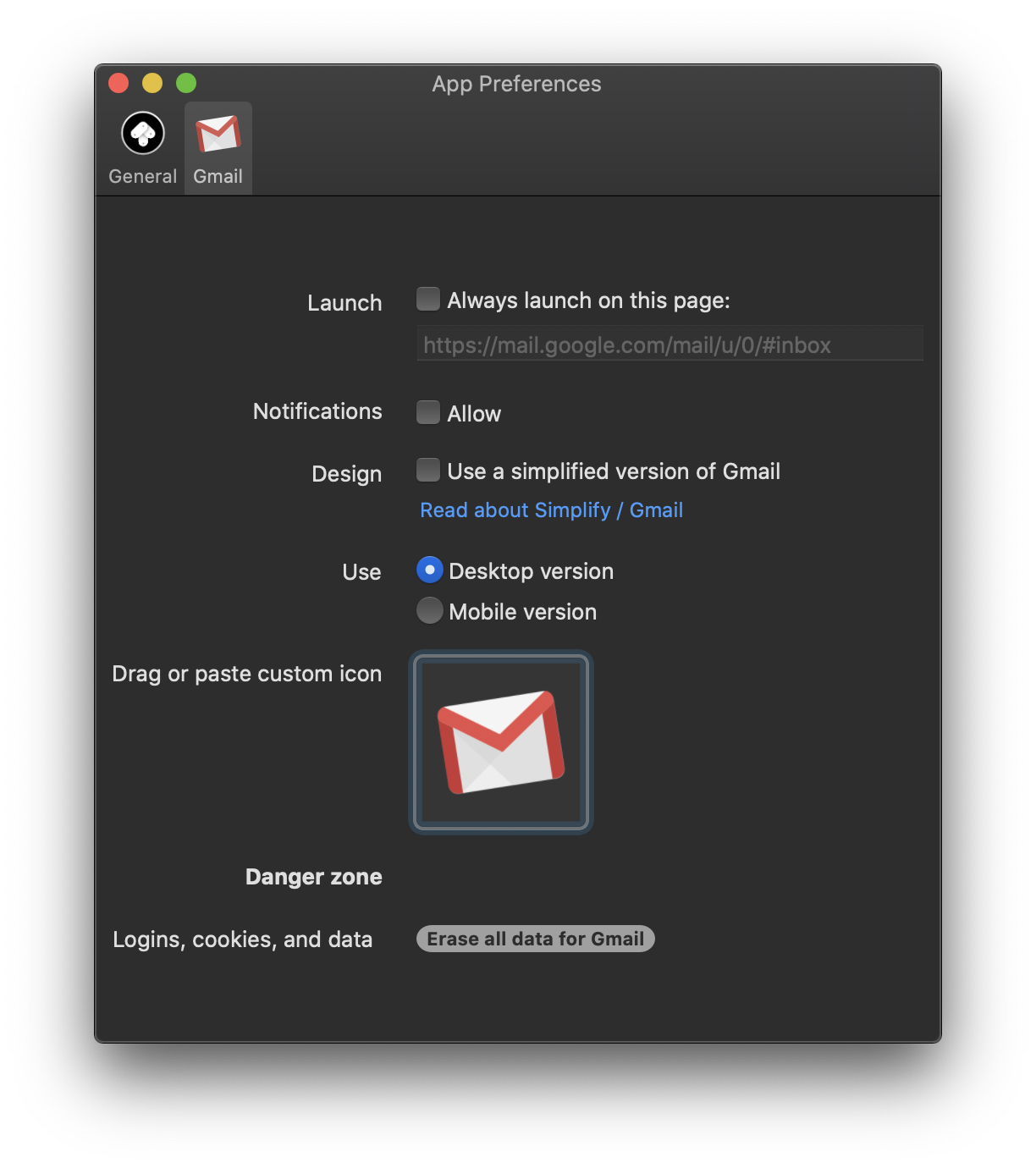
Now all you have to do is to drag your new icon onto the current icon. You can also select it and paste if you have it in your clipboard.
Where does the icon appear?
The short answer is, anywhere mac app icon appear.
- In the Finder, when you open the Applications folder
- In the macOS dock when your app is open, or if you've selected "Keep in Dock" by right clicking the dock icon.
- In Spotlight, when you press ⌘+Space and type e.g. Youtube to find the Youtube Mac app you installed with Flotato
- In Launchpad