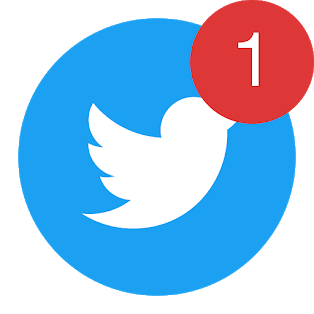Badge counts
Flotato integrates with thousands of websites to show badge counts on the dock icon. This also works when the app is running in the background. By default, this feature is on, but you can turn it off.
What it looks like
You may have seen badge counts in the dock from one of the other native Mac apps, like Mail or Messages. And you've definitely seen the red circle with a white number on your phone, when you have a new message. Or, like in this example from the Flotato Twitter app for Mac, when you get a new mention, direct message or someone retweeted something you said.
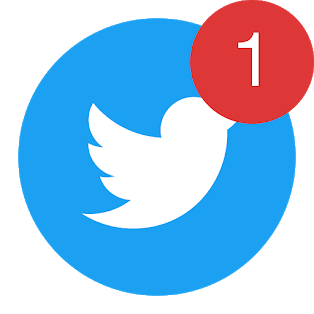
Which apps work with badge counts?
The short answer: A ton of them. Flotato uses a variety of techniques to understand when it should show a badge count. One technique is to see if the web app's title contains e.g. "(3)" in which case the badge count will be 3. Here's a few examples:
Gmail
Flotato shows how many new unread emails you have in your Gmail inbox
Twitter
When you get a new direct message, mention, retweet, reply. Basically anything that shows in your Notifications area in Twitter adds to the badge count. Please note that if you disable notifications in your Twitter Settings, badge counts may stop working in Flotato, too.