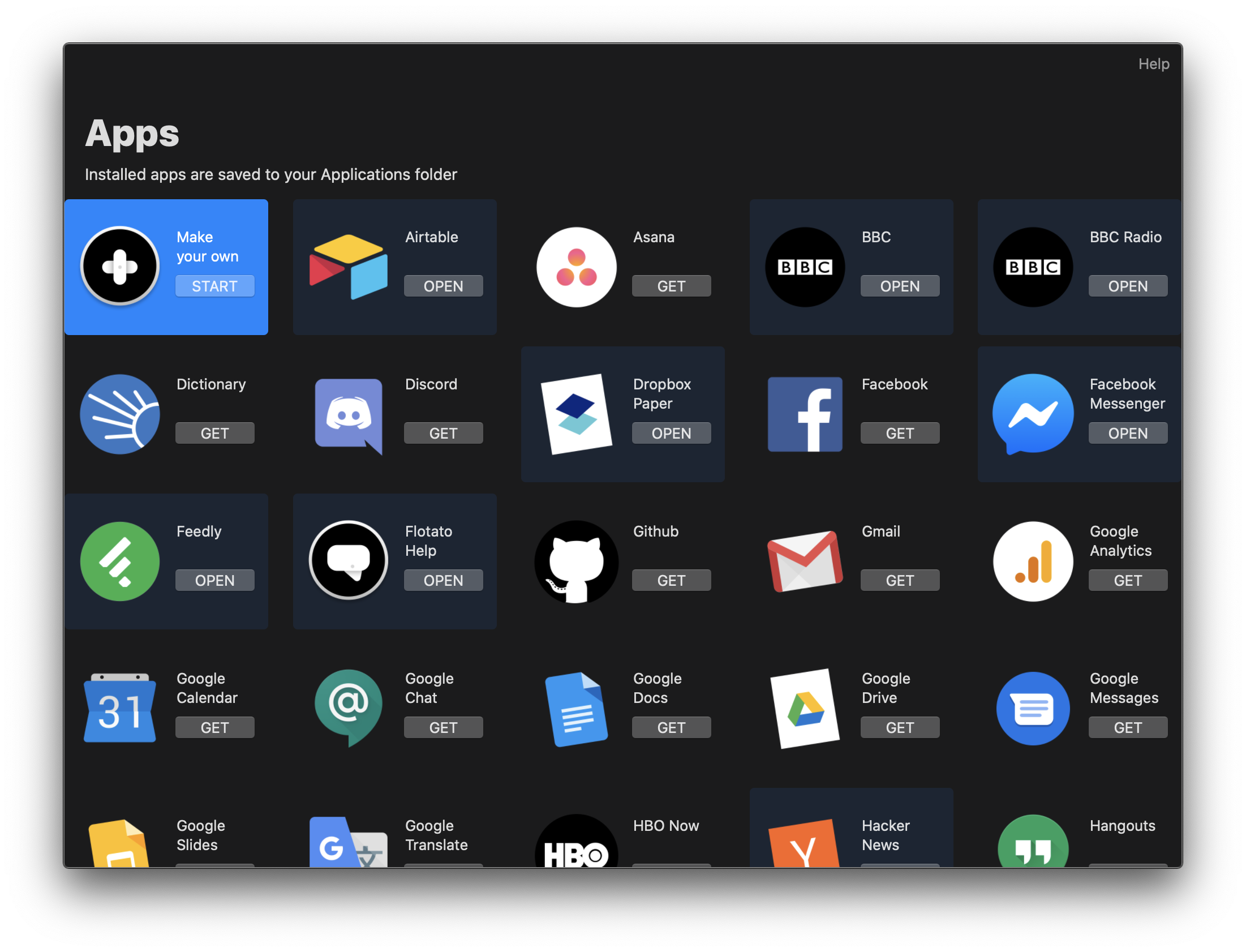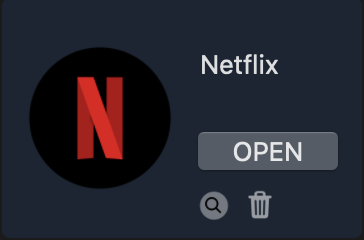Using the app overview
The fastest way to add and remove apps with Flotato is the app overview. This is where you'll find the most popular apps, like Netflix, Gmail and Instagram for your mac.
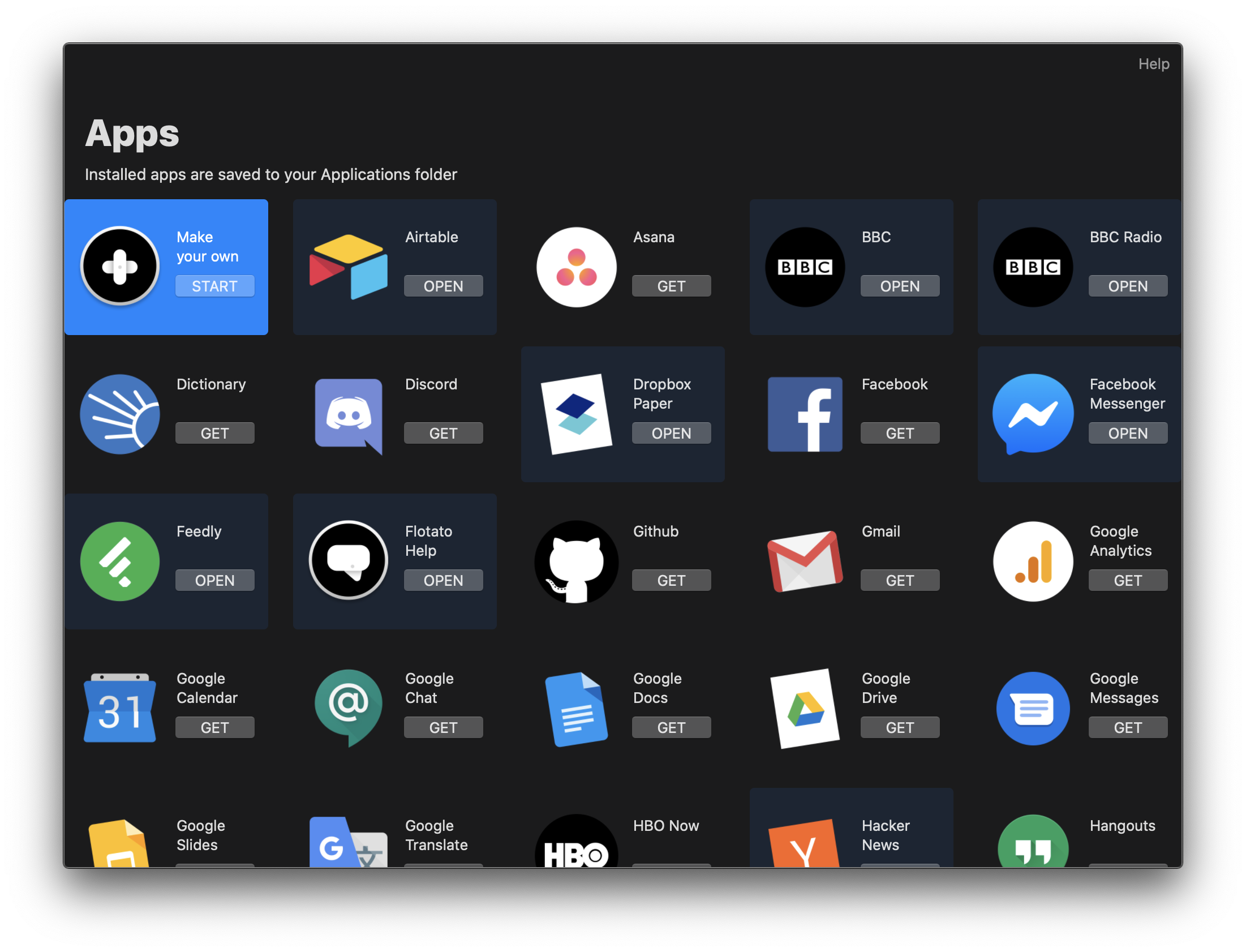
Installing and launching an app
We'll use the Netflix mac app as an example.
- Find Netflix in the list of apps. The apps are listed in alphabetical order, so Netflix is about half-way down.
- Click the Get button next to the Netflix icon.
- After less than a second, the button changes to Open. Click Open, and the Netflix app for mac opens in a new window, with its own icon in the dock. You can now log in as you're used to. It's safe.
Using the app tile
When you hover the Netflix app tile in the overview, you'll see a few options. Here's what they do.
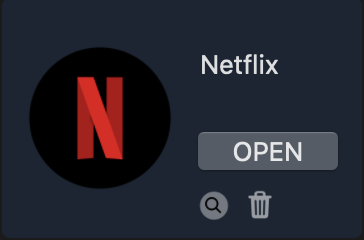
The magnifying glass reveals the Netflix app in Finder. Back when you clicked Get to install the Netflix on your mac, Flotato made a new app and saved it in your Applications folder. So when you click the magnifying glass, it opens Finder and shows you where it put the app. You can treat that app as any other app on your mac. You can delete it, or move it to another place if you want.
The trash can removes the app from your computer. But don't worry, if you accidentally clicked it, it's not gone. You can just click Get again, and the app will come back.
Don't see the app you need?
Click on to the next section where we'll learn how to create your own app from any URL on the web!