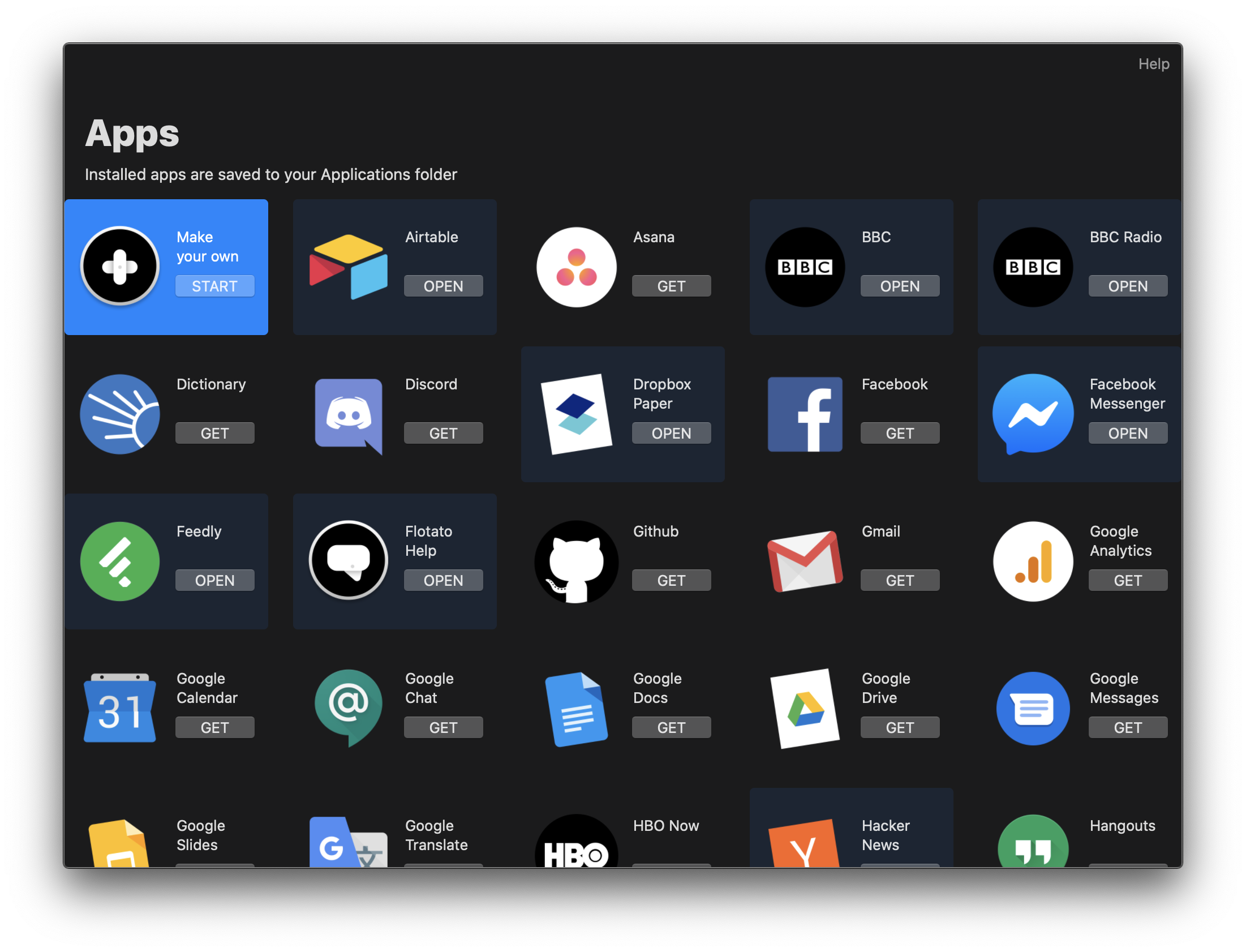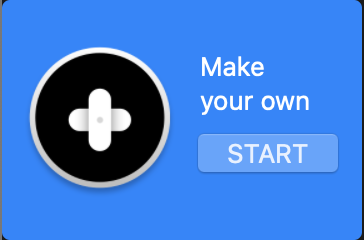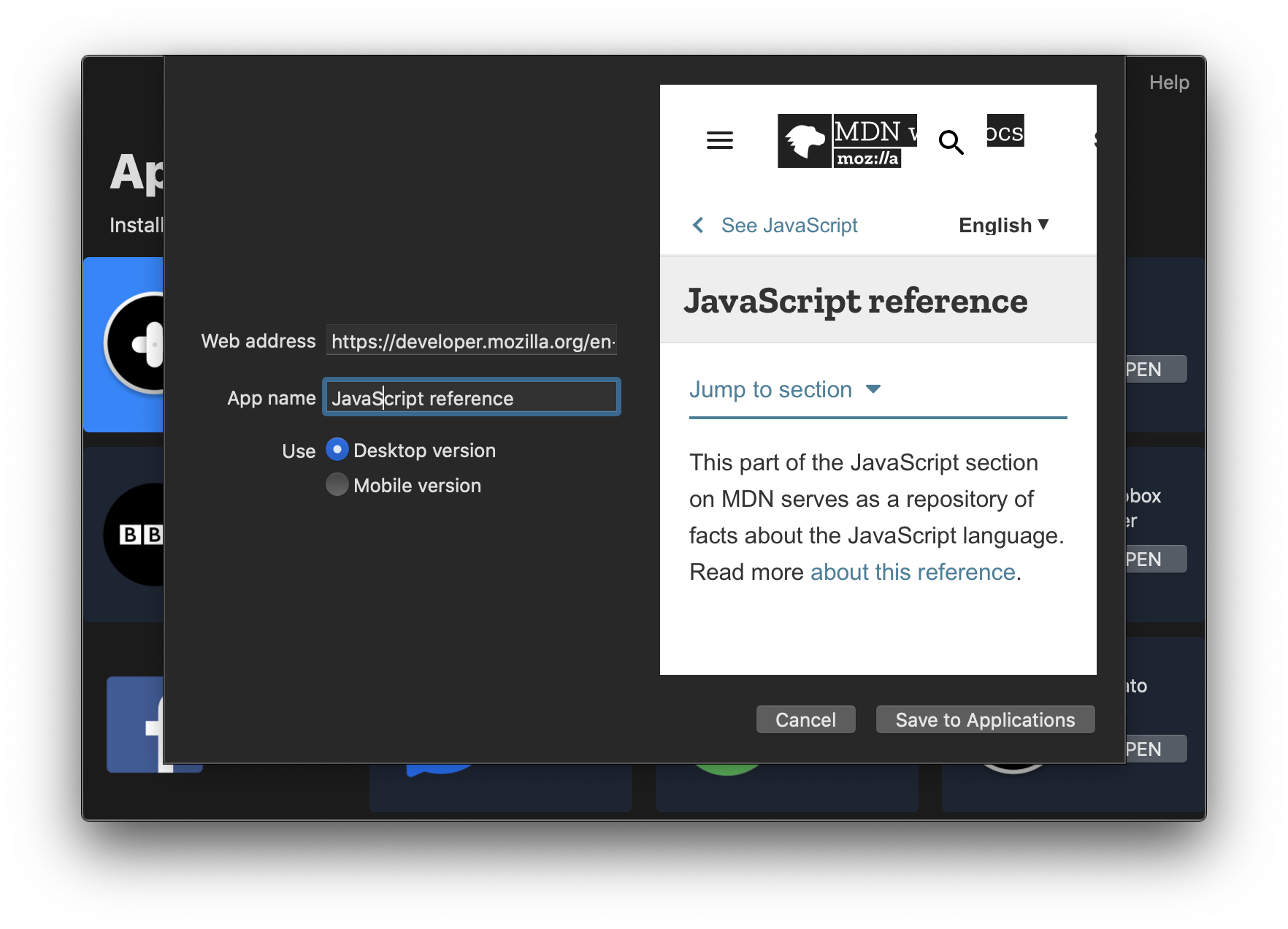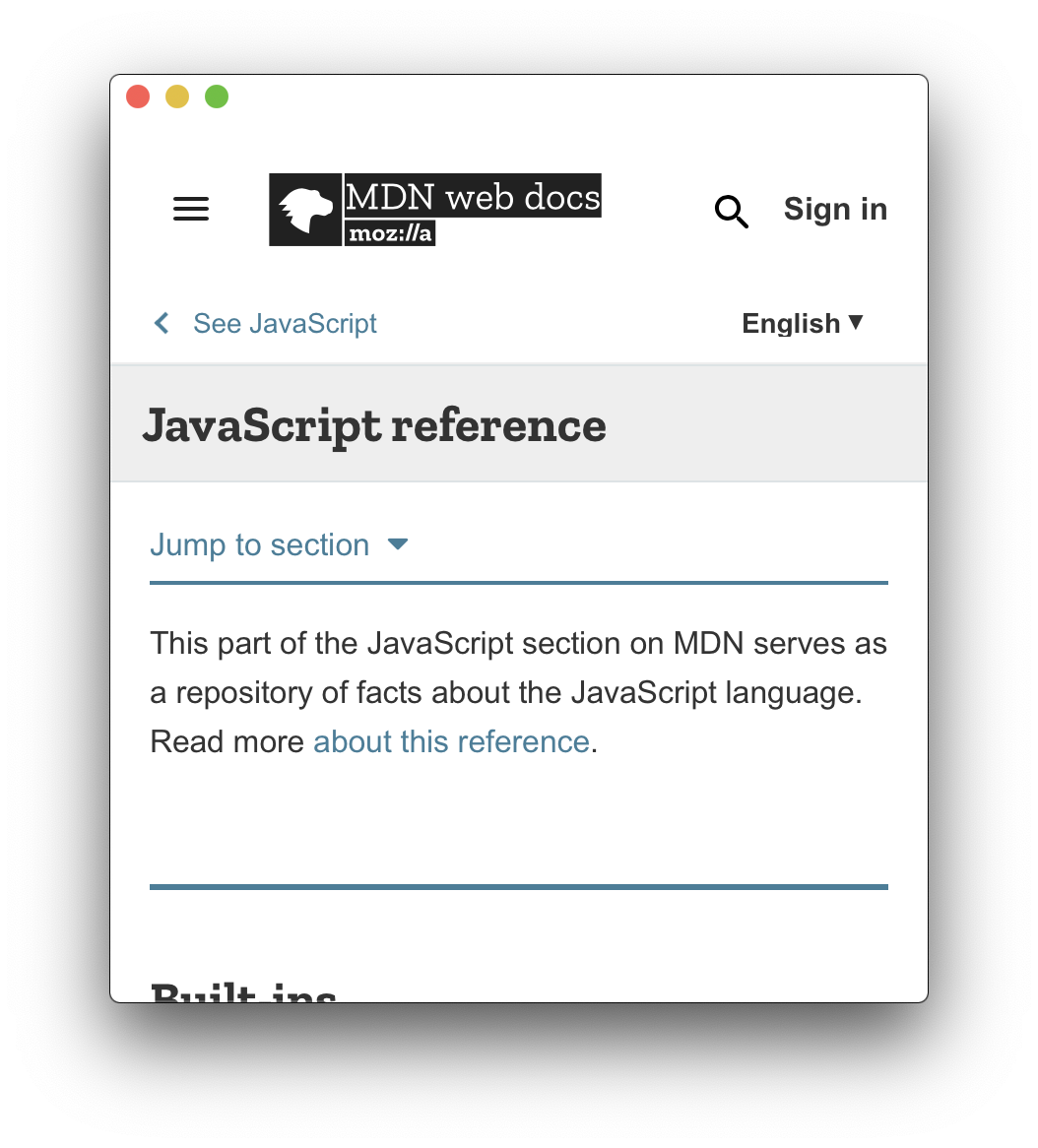Creating a Mac app from any web address
Flotato is not just for the apps in the overview. It works for any web address. If it works in Safari, it works in Flotato. Let's take a look at how to create an advanced app.
When do I need this?
- You want to convert a web app to a Mac app, but that app is not already in the list of apps
- Let's say you installed the Gmail app on your Mac. It always starts on the Inbox, and that's great. But now you want a second app that shows your social notifications.
- You want to make an app for an internal site, such as your company's order system
Making your own app from a URL
Start by launching Flotato. The first thing you see is the app overview.
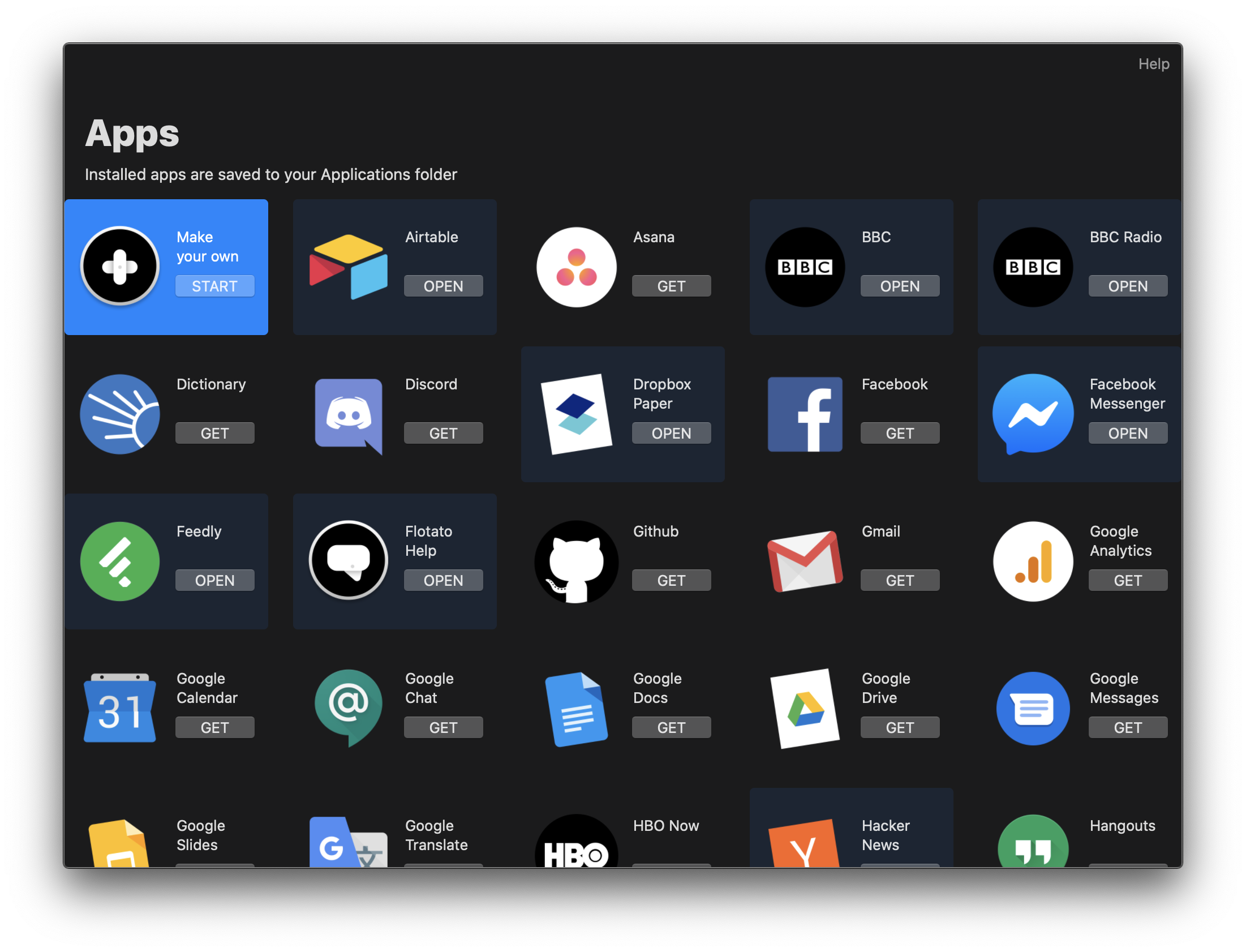
Next, look for the Make your own app tile, and click Start.
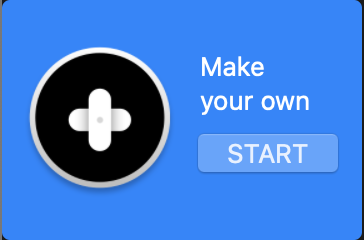
This brings up a quick form with a few easy questions.
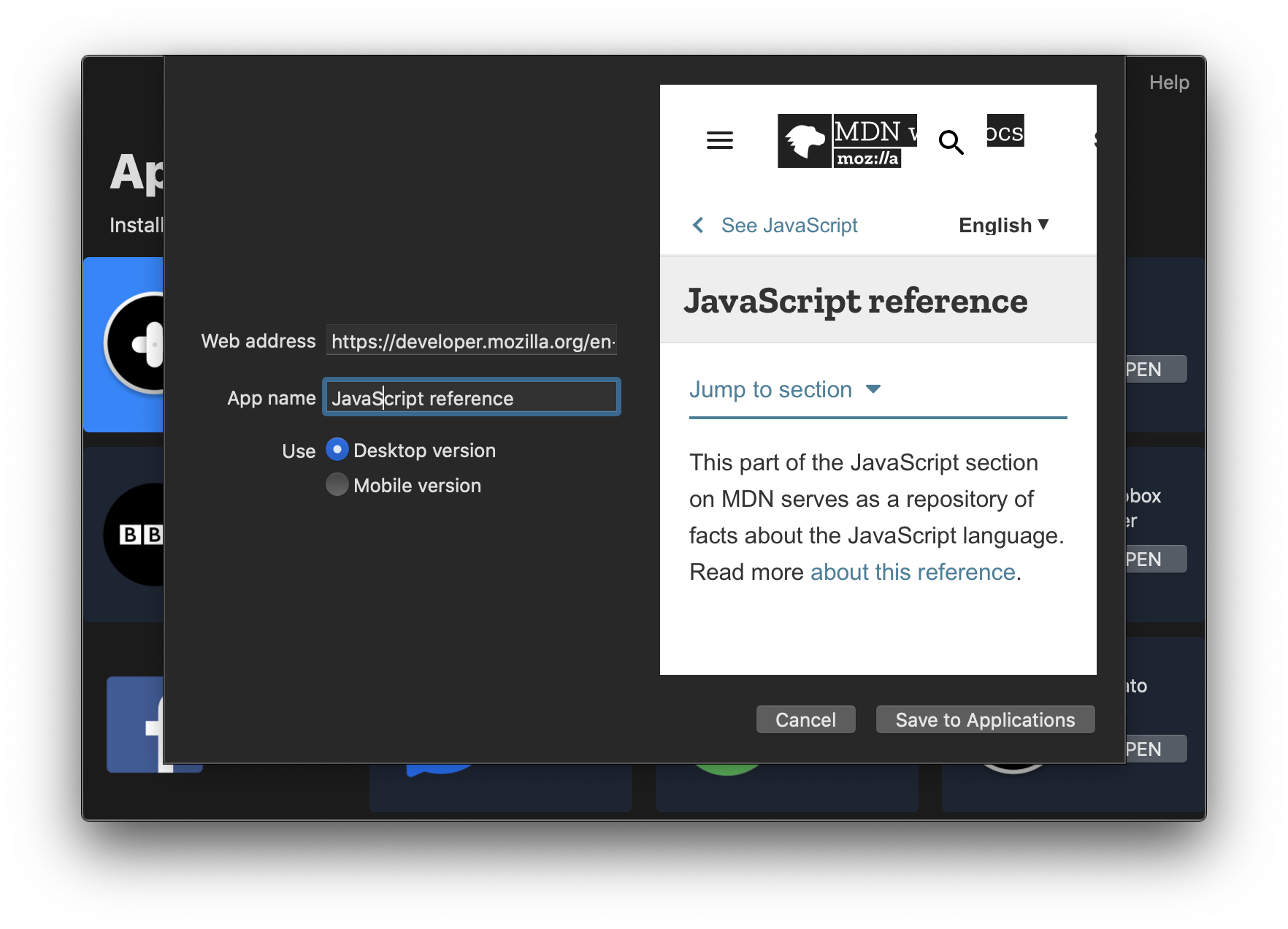
Let's look at the fields one by one.
- Web address Is the URL of the web page you want to convert to an app
- App name is the name you want to show under the app's icon on your Mac
- Desktop/mobile. Most web apps have a mobile-optimized version that is lighter and faster. You may want to use that version for your new Mac app. You can always change this later.
And that's it! You've now magically transformed a website into an app! Flotato will now open a Finder window with the new app selected. Double click it to open your app. Since we just created a Javascript reference app, that's what we just got.
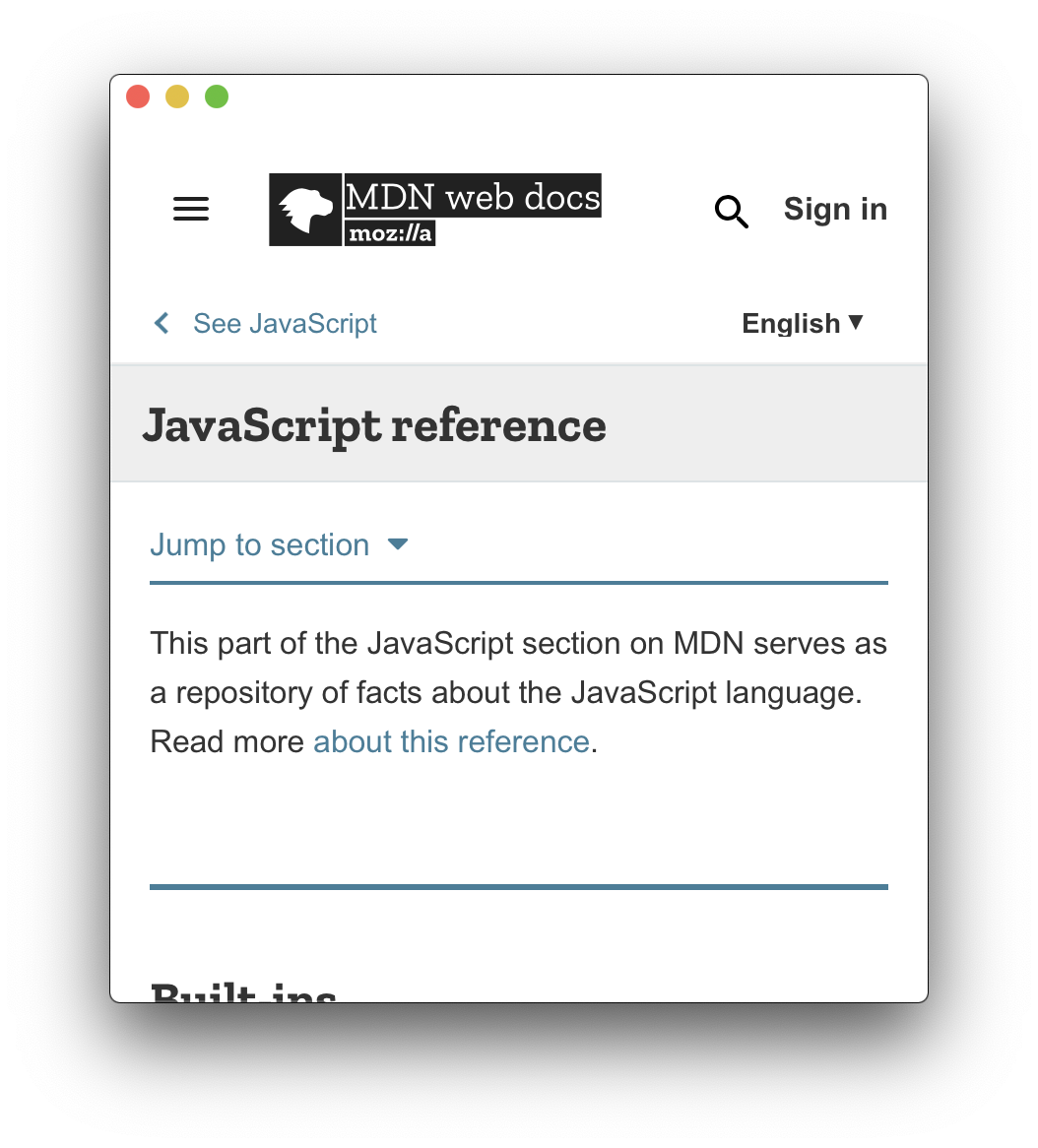
The first time you open the app, Flotato will try and find a good icon to use. You can, of course, change that from Preferences.
Read more about changing your app's icon.